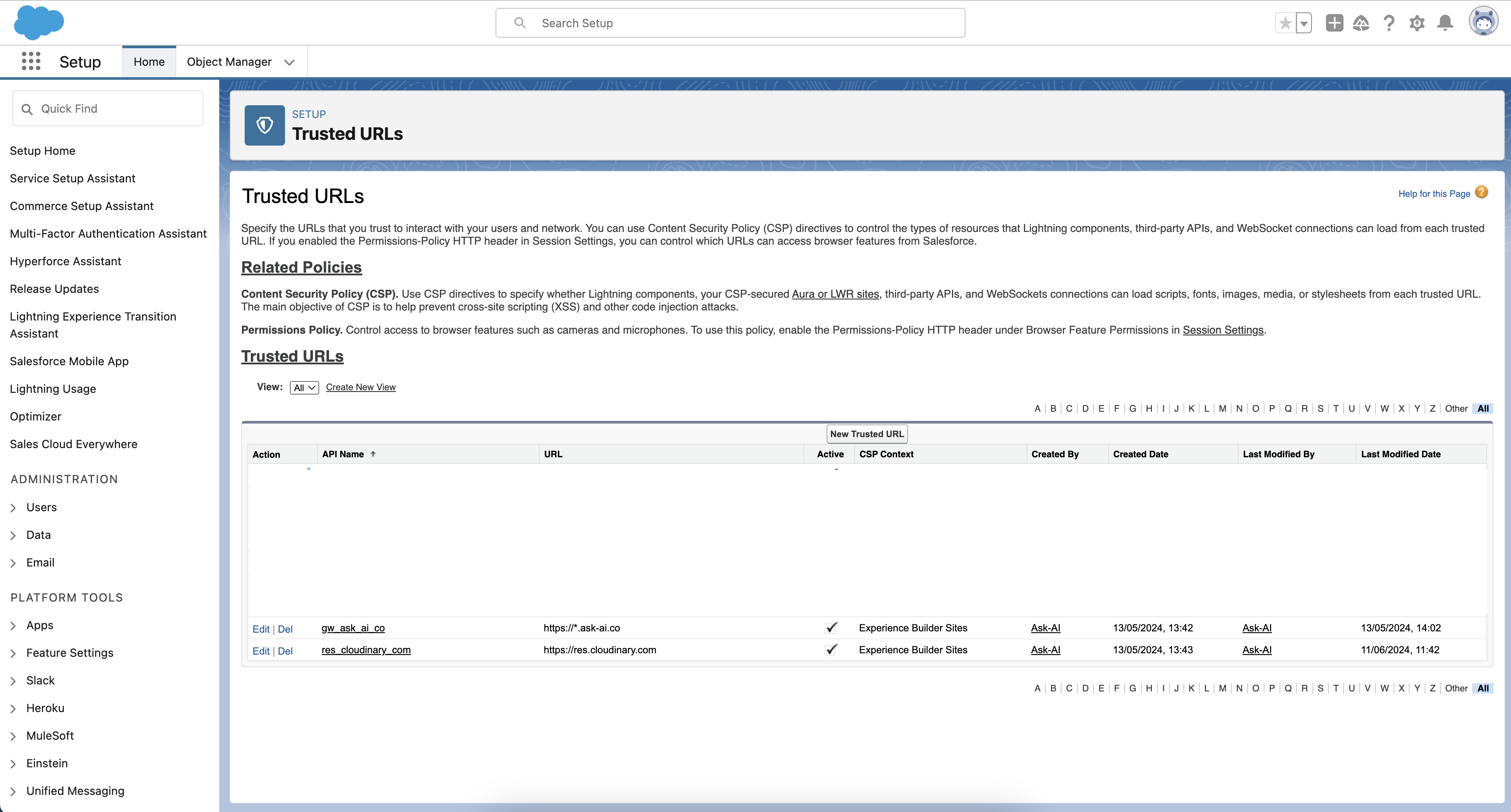Step 1: Injecting the App into Your Website's "Head"
-
Open Salesforce Builder:
- Navigate to your website's control panel.
- Click on the "Open Website Builder" button as shown in your platform's dashboard.
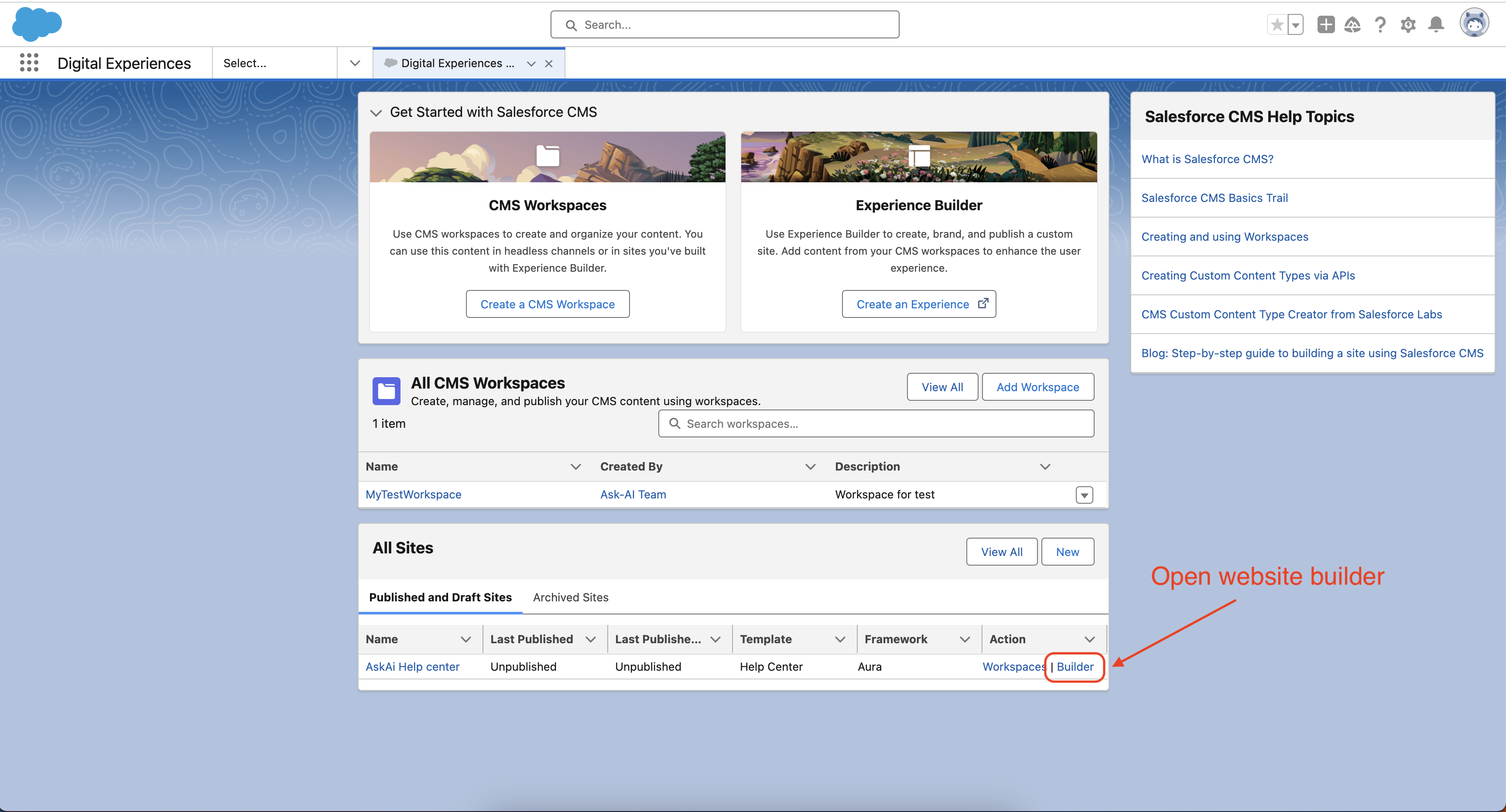
-
Access the Advanced Settings:
- In the site-builder, go to the Settings menu.
- Choose Advanced.
- Find and select Edit Head Markup to open the script editor.
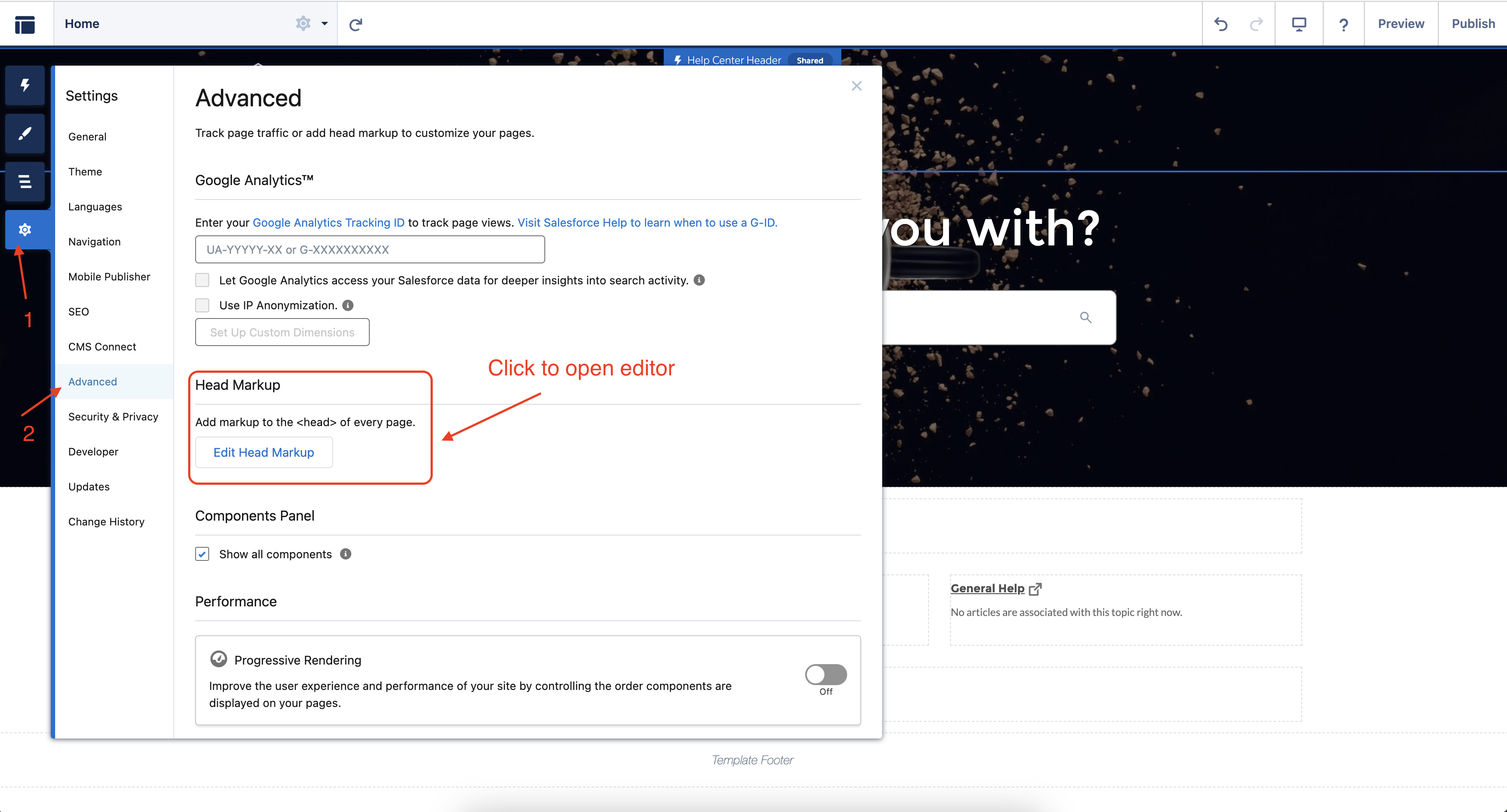
-
Insert Ask-AI App Script:
-
In the opened editor, paste the script required for the Ask-AI external search. Ensure these are the latest versions as directed in the Help Center link.
-
Script insertion look like this:
<!-- Ask-AI searchbar --> <script type="text/javascript" src="https://external-search.ask-ai.co/ask_ai_sb.js"></script> <script type="text/javascript"> window.renderAskAISearchBar("UNIQUE_ID_OF_SEARCH_CONTAINER", "API_TOKEN", {"hostProvider": "salesforce", "langCode": "en"}); </script> -
Click on Save to apply changes and close the editor.
Replace
UNIQUE_ID_OF_SEARCH_CONTAINERwith the CSS selector for the search container in the template, typically.searchRegionfor standard templates.Replace
API_TOKENwith the API token obtained from Ask-AI.
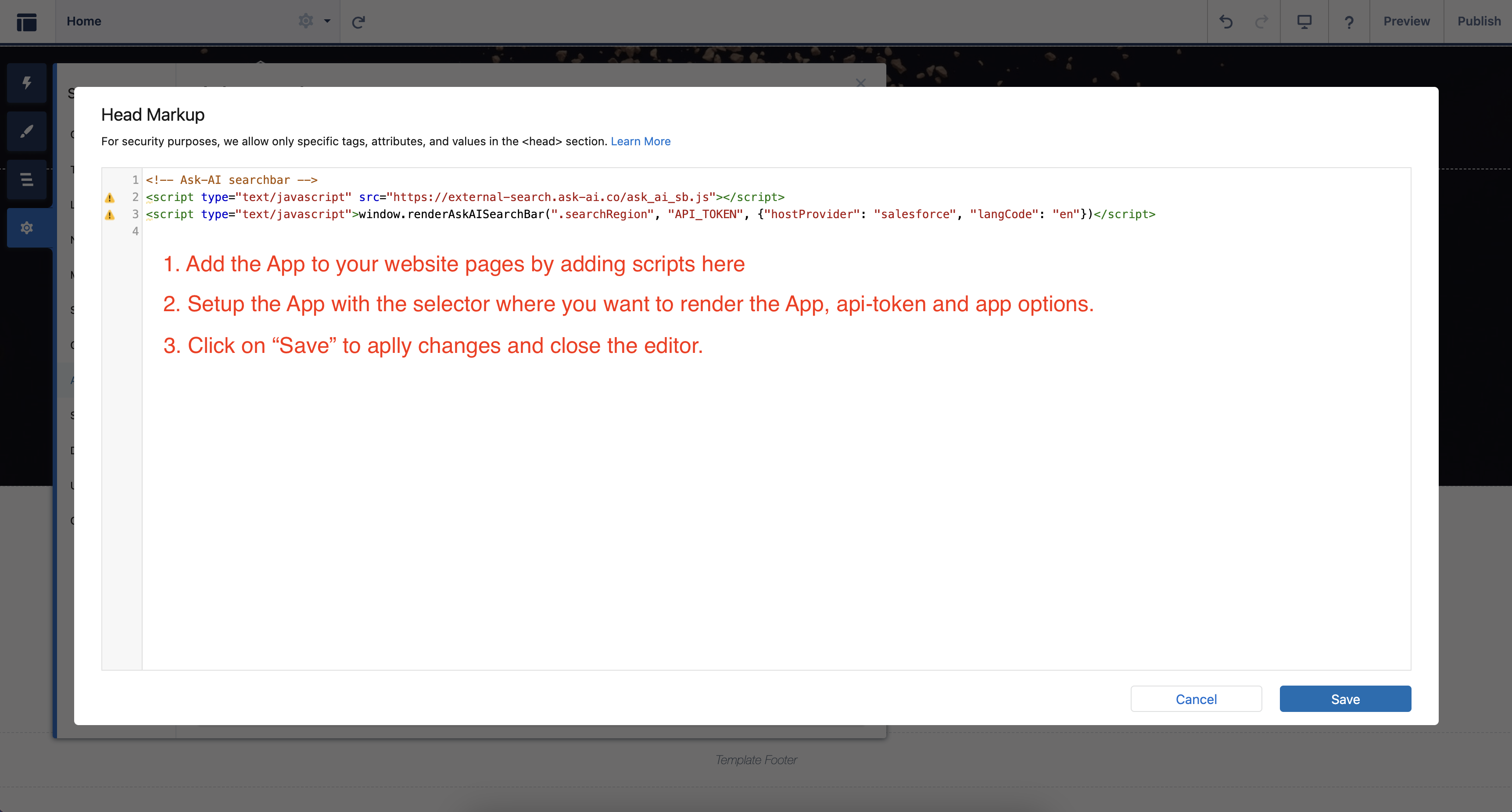
-
[Optional] - Render the App in a custom container
If the website template does not include a built-in search feature or if you plan to place the external search in a custom container, follow this example.
- Open the Salesforce builder
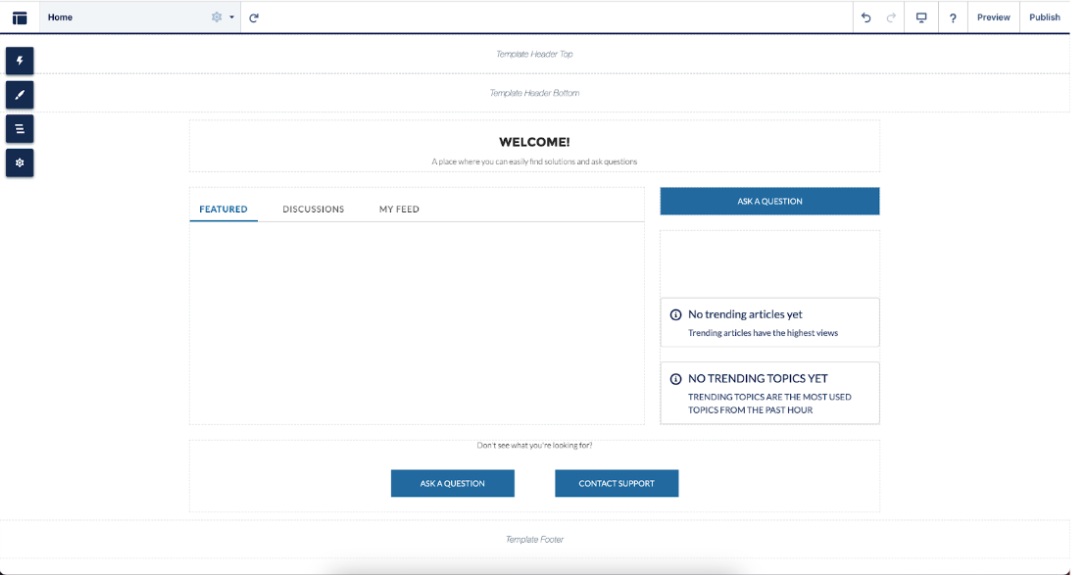
- Open the “Components” panel, locate the “HTML Editor” component, and drag&drop it on the template where you want to render the search bar.
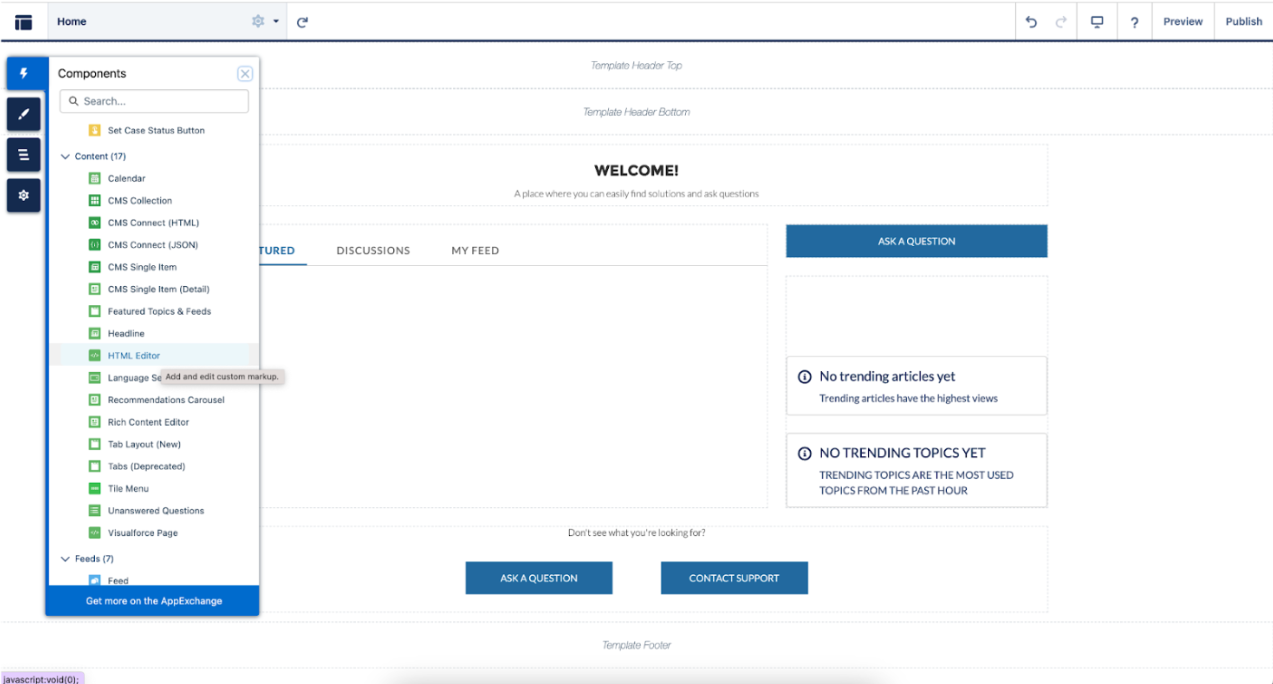
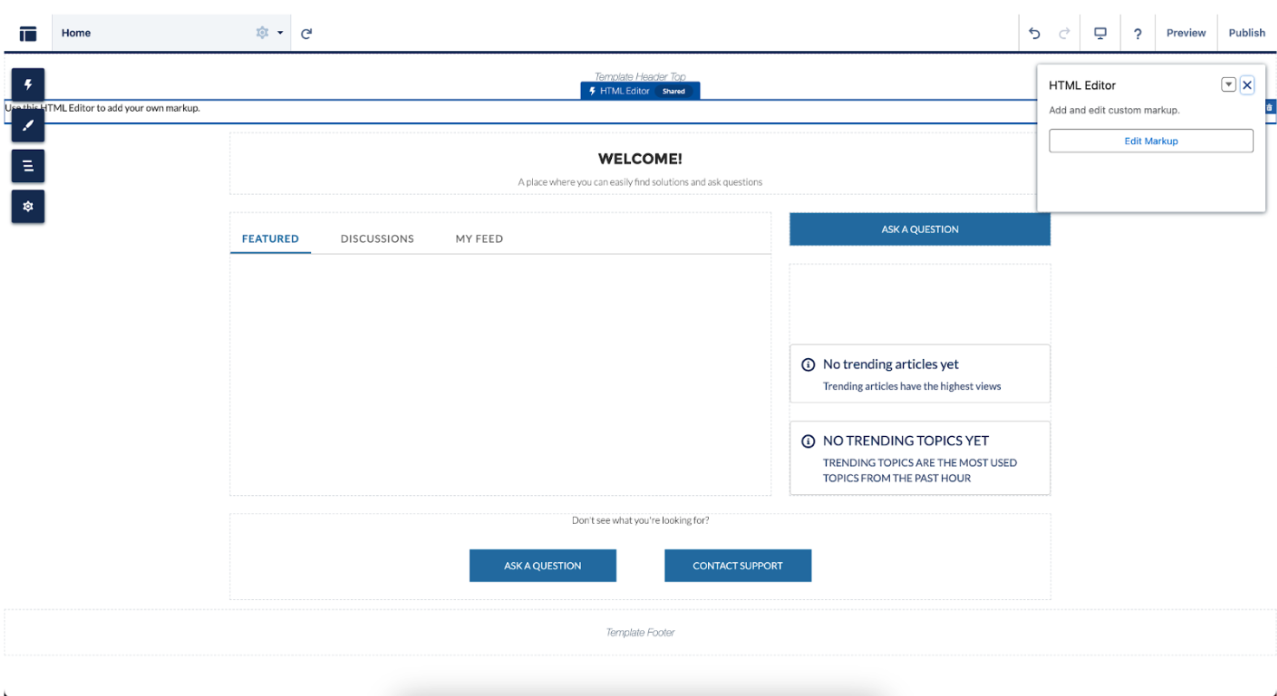
- Click on “Edit Markup” to update the HTML content. Add any container with a unique ID, where the search bar will be rendered.
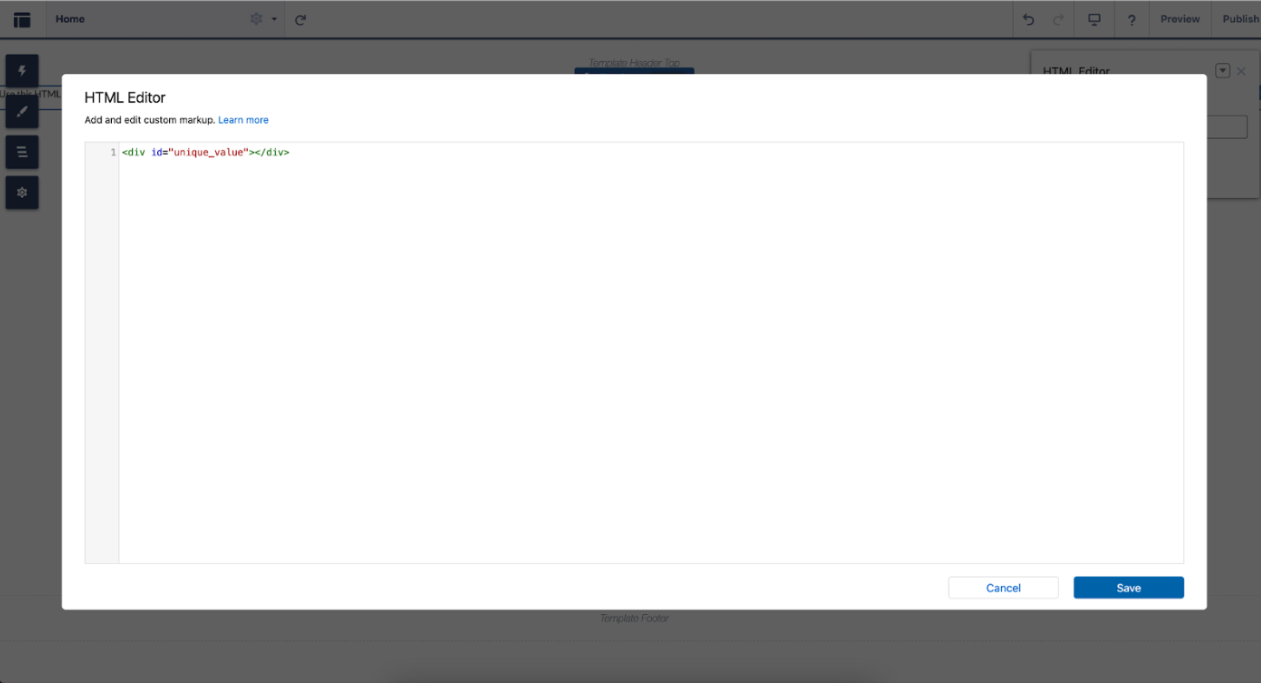
- Open the “Settings” panel and go to the “Advanced” tab, open an editor by clicking on the “Edit Head Markup”. Put the
<script>tags from the guide, and pass the ID of the container from the step before to the render function. Optionally you can add styles to the container by adding the before the ID inside the "style" tag - mdn.com).
<!-- Ask-AI searchbar -->
<style>
#UNIQUE_ID_OF_CUSTOM_CONTAINER {
max-width: 450px;
}
</style>
<script type="text/javascript" src="https://external-search.ask-ai.co/ask_ai_sb.js"></script>
<script type="text/javascript">
window.renderAskAISearchBar("UNIQUE_ID_OF_CUSTOM_CONTAINER", "API_TOKEN", {"hostProvider": "salesforce", "langCode": "en"});
</script>
Step 2: Update Content Security Policies (CSP)
After adding scripts to the page, Salesforce warns you that you need to update the CSP settings in order to allow the scripts to work properly.
-
Navigate to Security Settings:
- Go to Settings and select Security & Privacy.
- Here, you'll find settings related to content security policies and trusted sites.
-
Adjust CSP Settings:
- Within the Content Security Policy (CSP) Settings, click on the "Change CSP settings" link.
- Select Relaxed CSP to allow the integration of external scripts like those of Ask-AI. This setting adjusts the CSP to permit inline scripts and externally hosted scripts necessary for the app to function properly.
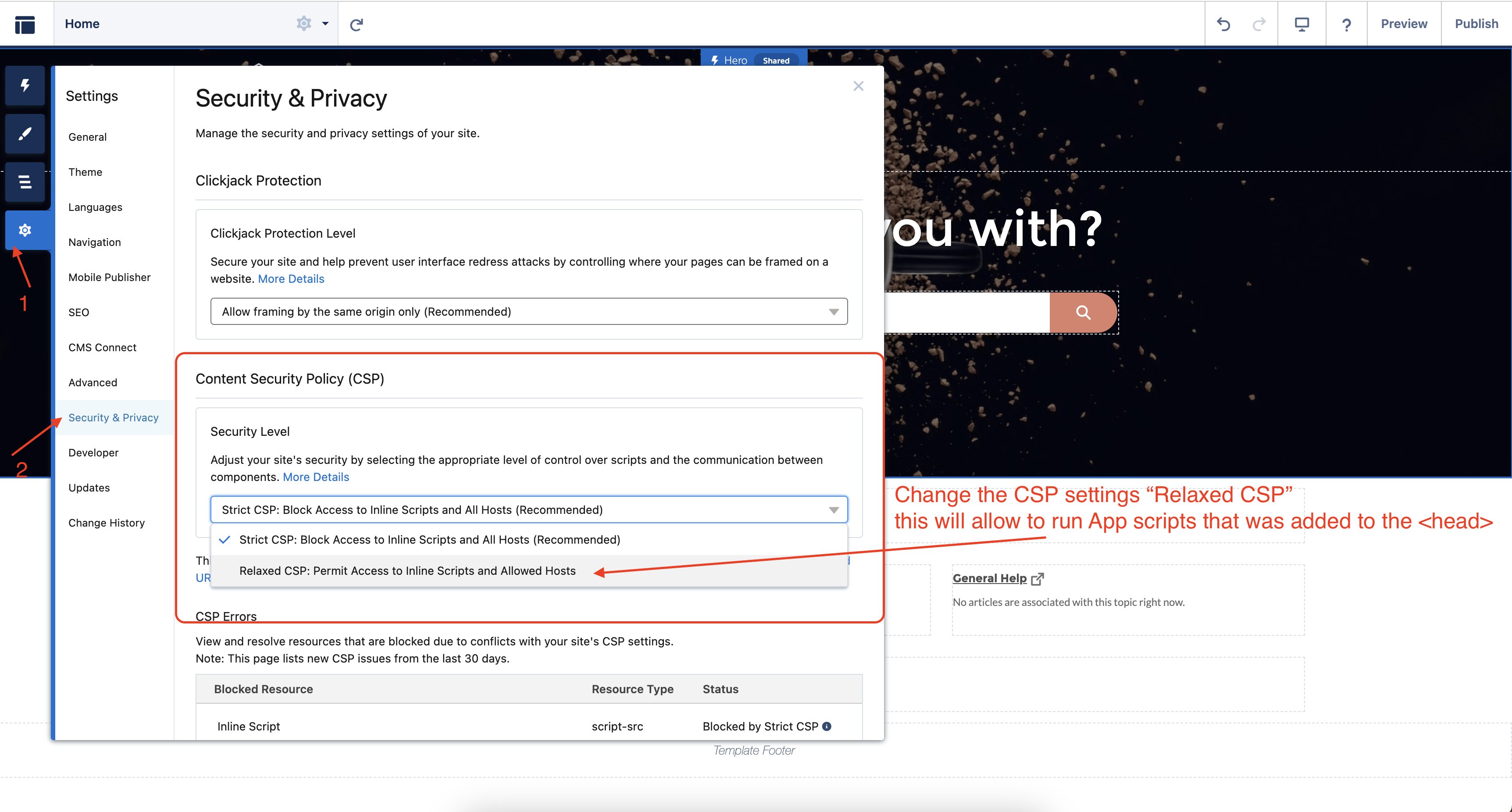
- Ensure the CSP settings include allowances for
script-srcand other relevant directives based on the scripts used by the Ask-AI app.
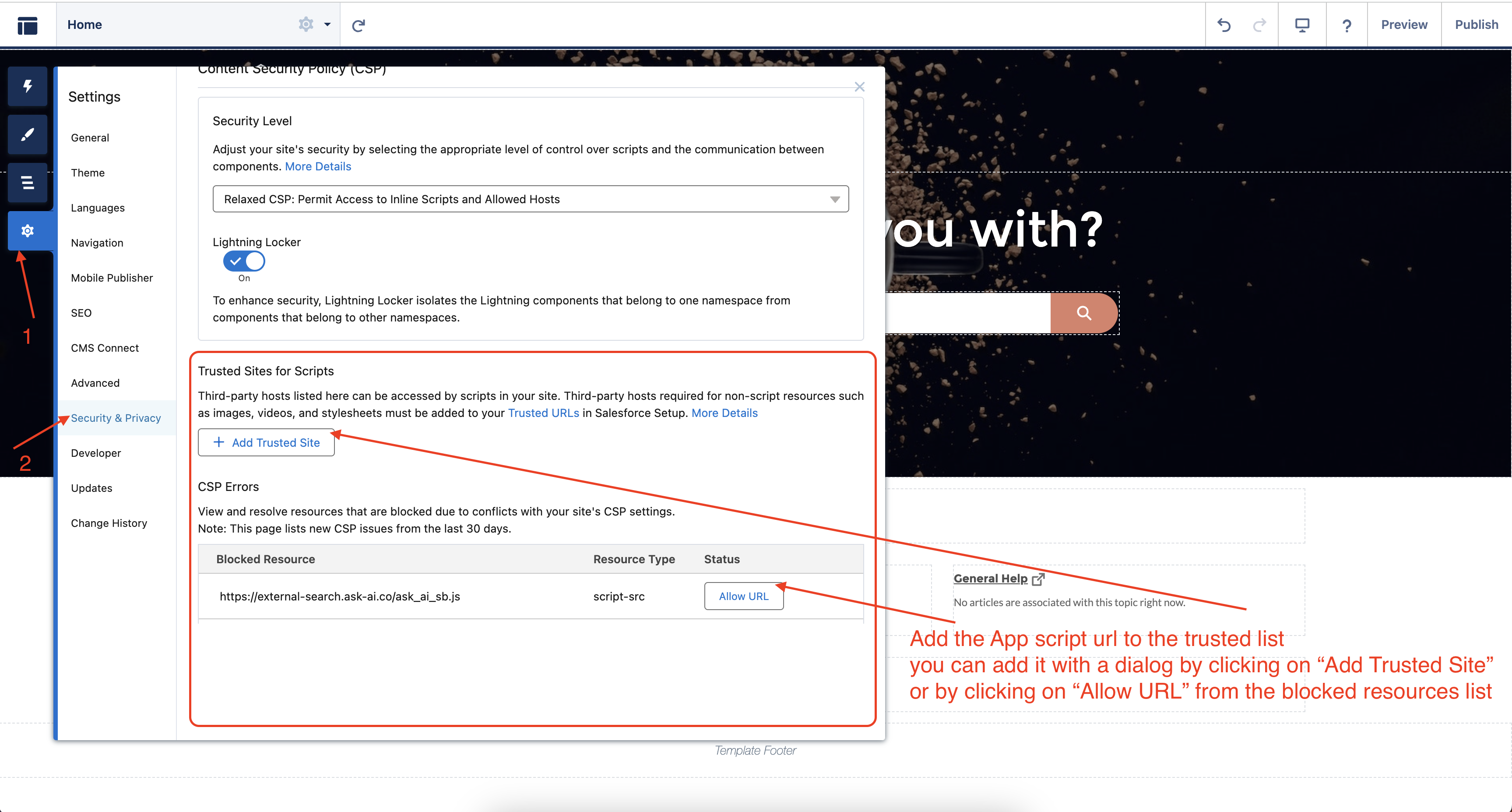
Step 3: Update Trusted URLs
-
Access the Setup Panel:
- Navigate to the Setup panel in Salesforce.
- Use the search function to find and select Trusted URLs under the security settings.
-
Add New Trusted URLs:
- Click on the New Trusted URL button to create a new entry.
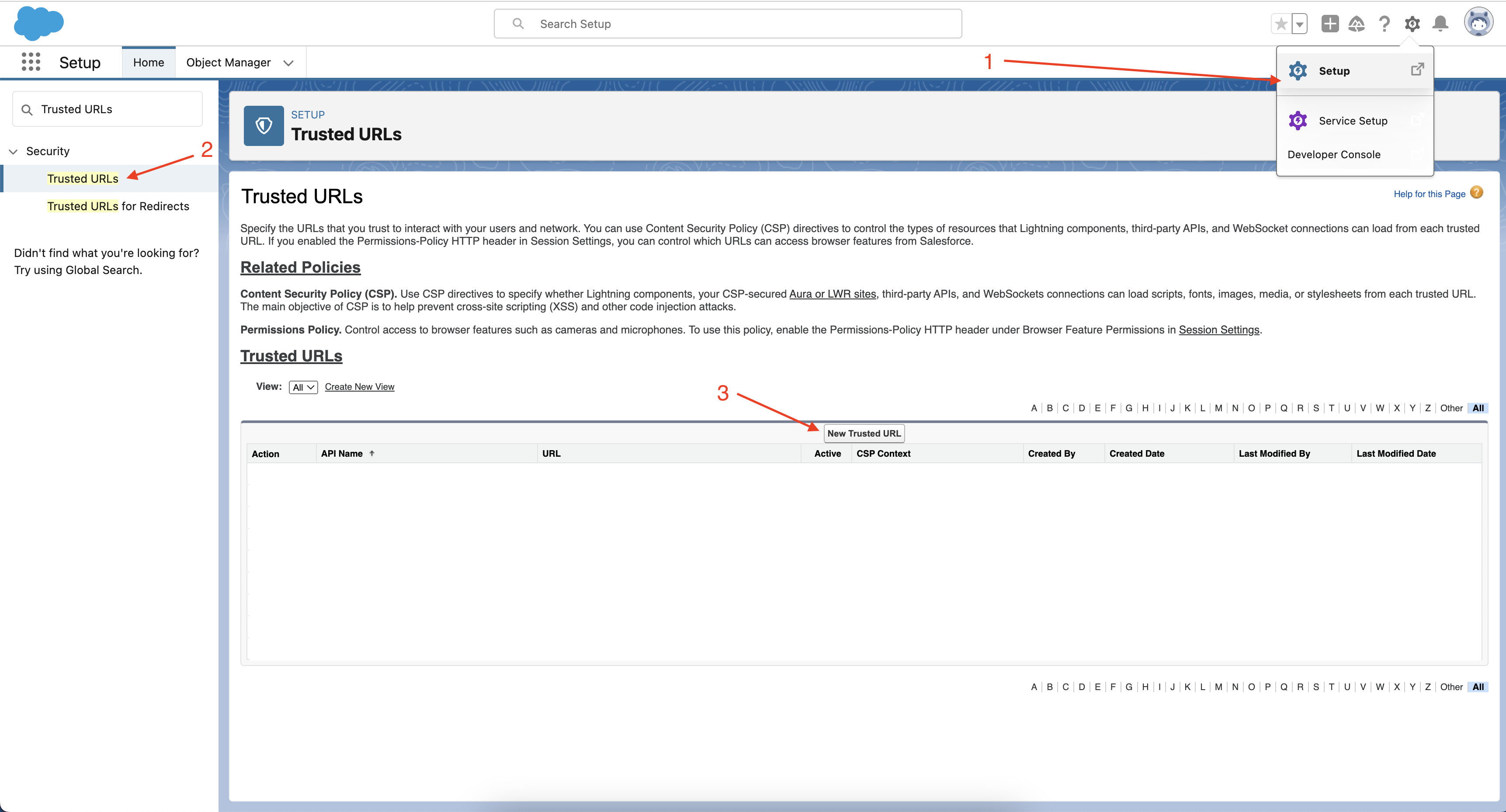
-
For Ask-Ai integration:
- Add
https://*.ask-ai.coand check all checkboxes in the Content Security Policy (CSP) Directives to ensure full functionality of the script across various security settings. - This should include settings like
connect-src,font-src,frame-src,img-src,media-src,object-src,script-src, andstyle-src
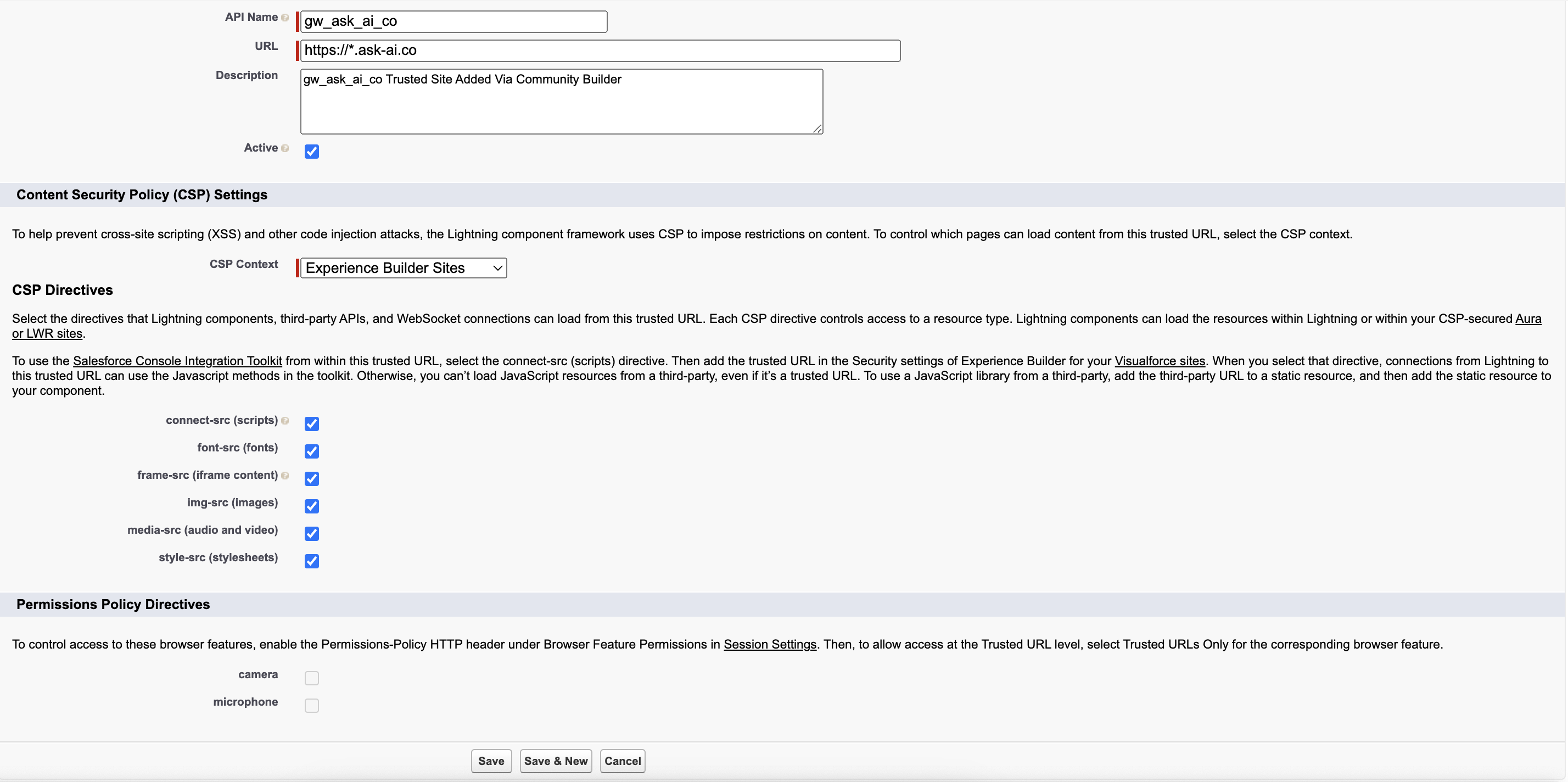
- Add
-
Add Cloudinary for Image Resources:
- Add
https://*.cloudinary.comif your application uses images hosted by Cloudinary. - Check only the
img-srcdirective under CSP Directives to restrict permissions to image loading, which enhances security by limiting broader access.
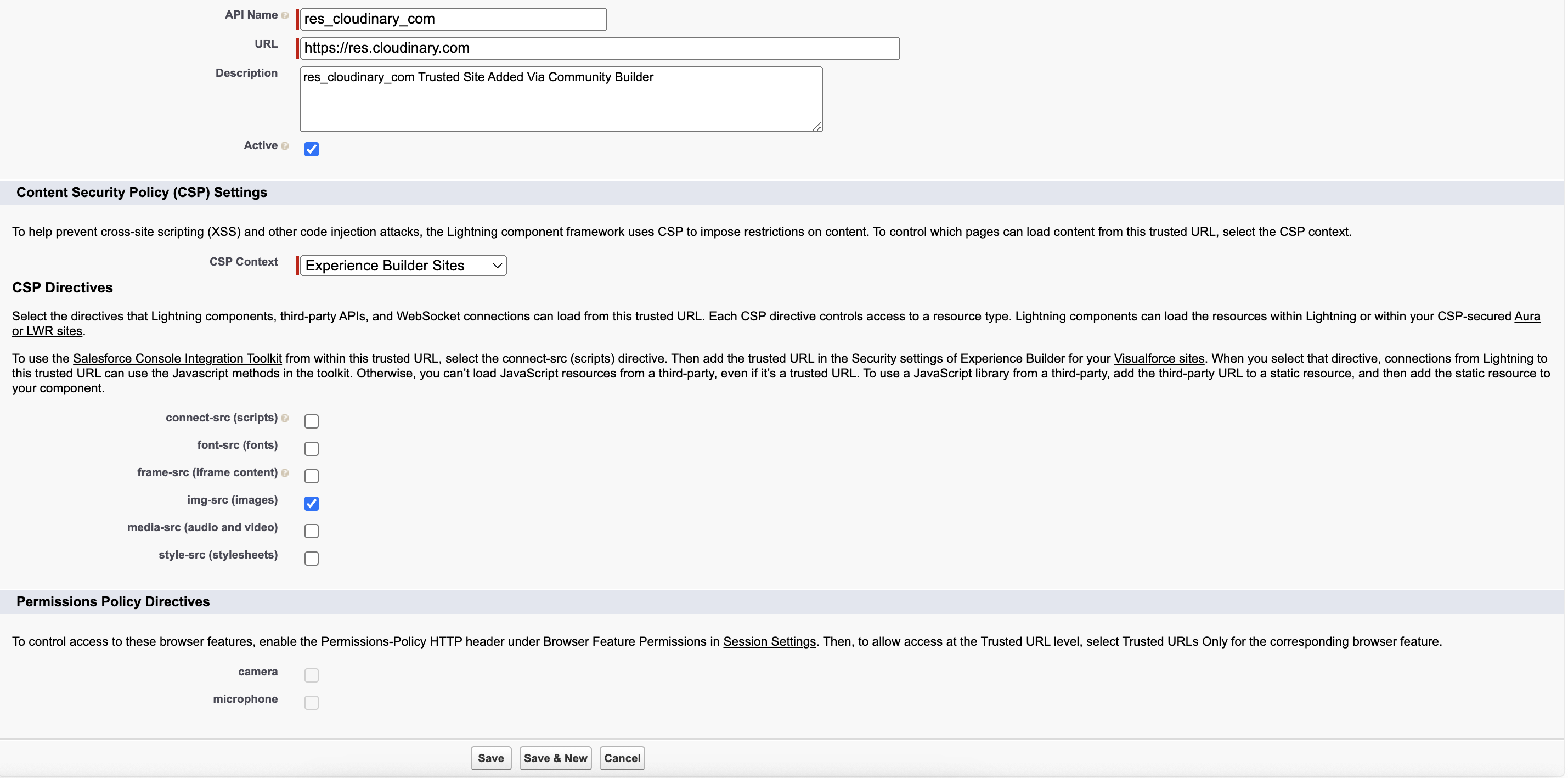
- Add
-
Review and Save:
- Review the entries for accuracy and completeness of directives.
- Click Save to confirm the changes, ensuring that both URLs are listed correctly under Trusted URLs with the appropriate CSP settings.
-
Verify the Configuration:
- After saving, it’s important to verify that the URLs have been added successfully and that no CSP errors are reported.
- Optionally, this can also be checked from the site-builder by going to the CSP Errors section under Security & Privacy to see if there are any blocks or errors that need further addressing.